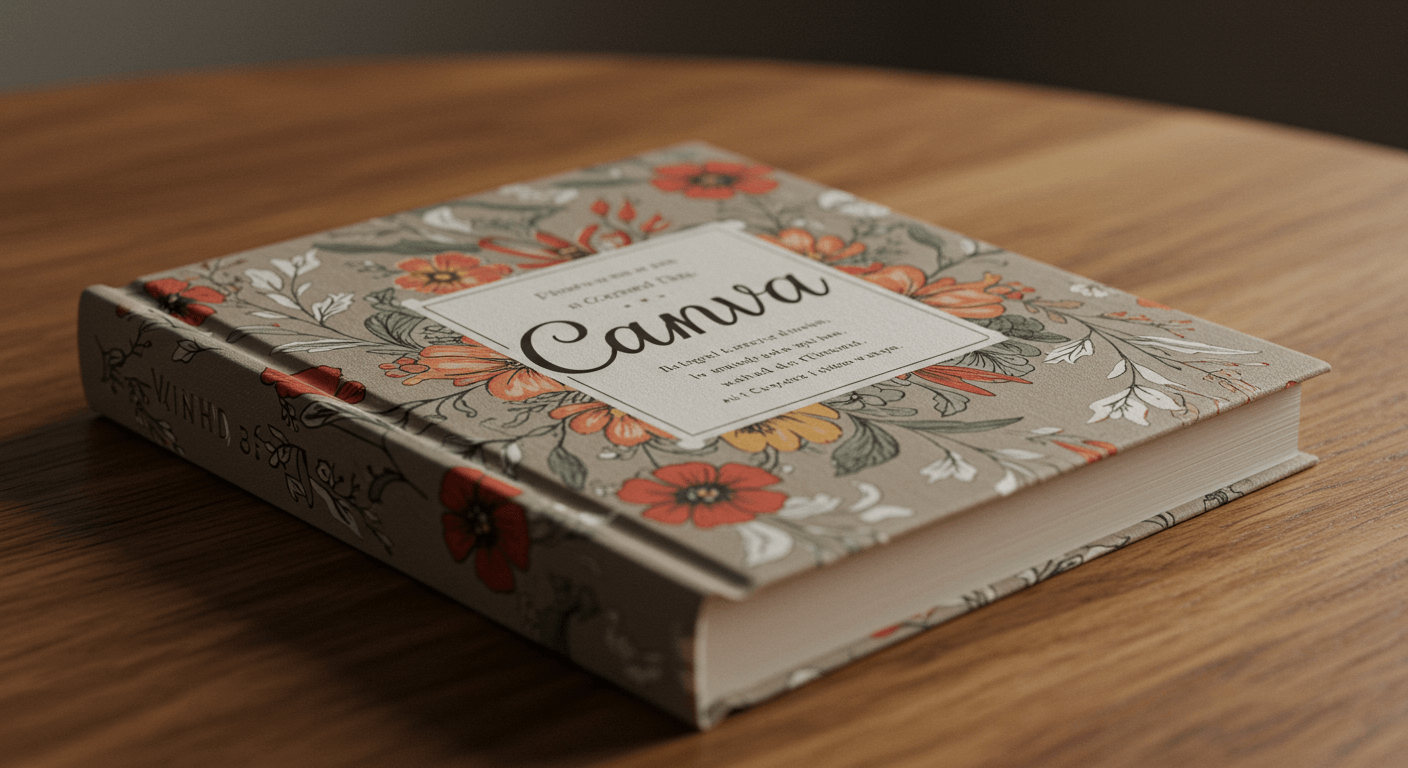
In today’s digital age, creating a beautiful, professional-looking book no longer requires advanced graphic design skills or expensive software. Thanks to tools like Canva, anyone can design and publish a book—from passionate authors and creative entrepreneurs to teachers, students, and gift-givers.
Whether you’re creating a children’s book, a photo book, a business guide, a memory album, or a personalized gift, Canva offers an easy, intuitive platform to bring your book ideas to life.
In this guide, we’ll take you step-by-step through the process of creating a book with Canva—from concept to final download or print. You don’t need design experience to get started—just a little creativity and a clear idea.
Table of Contents
ToggleWhy Use Canva To Create a Book?
Before diving into the steps, let’s explore why Canva is one of the best platforms for book creation, especially for beginners or non-designers:
- User-Friendly Interface: Canva’s drag-and-drop editor makes designing simple and stress-free.
- Professional Templates: Access thousands of book layouts, cover designs, and page formats.
- Free and Affordable Plans: Create books on a free plan, with optional premium features in Canva Pro.
- Cloud-Based Editing: Access your work anywhere—great for collaboration or working on the go.
- Export Flexibility: Download as PDF for printing, or share digitally as an ebook.
From low-cost self-publishing to crafting a personalized gift, Canva is a creative powerhouse that empowers everyone to design like a pro.
What Kind of Books Can You Make on Canva?
Canva is incredibly versatile, allowing you to create all kinds of books, including:
- Ebooks – Informative or promotional books for digital audiences.
- Photo Books – For weddings, travels, birthdays, or memory keeping.
- Children’s Books – Colorful storybooks with illustrations and fun fonts.
- Journals and Planners – Create custom notebooks or bullet journals.
- Gift Books – Personalized keepsakes for Mother’s Day, birthdays, or holidays.
- Recipe Books – Collect your favorite meals and family traditions.
- Workbooks – Great for educators, coaches, or course creators.
Whatever your idea is, Canva gives you the tools to make it look polished and ready to share or print.
Step-by-Step Guide: How To Create a Book With Canva
Let’s break down the full process of designing your book in Canva:
Step 1: Sign In or Create a Canva Account
To get started, visit www.canva.com and sign up for a free account, or log in if you already have one.
Tip: Canva Pro gives you access to premium fonts, images, and tools, but the free version is more than enough to create a great-looking book.
Step 2: Choose a Format or Template
Once logged in:
- Click “Create a Design”.
- Type in “Book,” “Ebook,” “Magazine,” or “A4 Document” depending on your preferred format.
- Browse through the template library or start with a blank canvas.
Canva has ready-made book layouts with covers, chapter pages, and body content already formatted. You can choose:
- A vertical A4 layout for printing
- A landscape photo book
- A square layout for modern style
- Or a custom size (e.g., 6″x9″ for Kindle Direct Publishing)
Step 3: Plan Your Book’s Structure
Before designing, map out the structure of your book. For example:
- Title Page
- Dedication
- Table of Contents
- Chapters or Sections
- Photo/Image Pages
- Closing Message
- Back Cover
Use Canva’s “Add Page” button to create a new page for each section.
Pro Tip: You can duplicate and reorder pages easily, so don’t worry about finalizing everything at once.
Step 4: Customize the Cover Page
Your book’s cover is the first thing readers will see—make it bold and beautiful!
- Choose a cover template or design your own from scratch.
- Add your title, subtitle, and author name.
- Use Canva’s elements, photos, and shapes to enhance the look.
- Select a background color or image that fits your theme.
- Experiment with fonts for elegance, playfulness, or professionalism.
Don’t forget: a clean, eye-catching cover can make a big difference in how your book is received.
Step 5: Add and Format Your Content
This is the heart of your book! Depending on the type, your content may include:
- Text: Stories, articles, lessons, or personal messages.
- Images: Photos, illustrations, clipart, or background textures.
- Quotes: Inspirational lines or famous sayings.
- Lists & Charts: For recipes, planners, or educational content.
Use Canva’s text tools to:
- Adjust font styles and sizes
- Set line spacing and alignment
- Apply bold, italics, or color
- Use text boxes for captions or sidebars
You can also upload your own images or choose from Canva’s free and premium photo library.
Step 6: Organize Your Pages
Keep the layout clean and consistent. Here’s how:
- Use headers and page numbers for easy reading.
- Apply the same color palette and fonts across pages.
- Group similar pages into sections or chapters.
- Use grids and alignment tools to maintain balance.
Tip: Canva’s “Brand Kit” (in Pro) helps you keep fonts and colors consistent.
Step 7: Enhance With Design Elements
Bring your book to life with Canva’s library of:
- Icons
- Shapes
- Frames
- Stickers
- Animations (for digital books)
Decorative elements should enhance—not overwhelm—your content. Think minimal and purposeful.
Step 8: Review and Edit
Before finalizing:
- Proofread all text for grammar and spelling.
- Preview each page in “Presentation Mode.”
- Ensure images are high-quality and aligned properly.
- Make sure all fonts are readable and pages flow naturally.
Ask a friend or family member to review it too—they may catch things you missed!
Step 9: Download or Print Your Book
Once satisfied with your design, it’s time to download or publish.
Click “Share > Download”, and choose:
- PDF Print – Best for high-quality printed books.
- PDF Standard – Great for emailing or digital downloads.
- JPG/PNG – For sharing individual pages.
- Presentation or Website – If you’re creating a digital flipbook.
For printing:
- Use Canva’s Print Services, or
- Export your PDF and use platforms like Blurb, Lulu, or Amazon KDP.
Canva also integrates with FedEx Office and Staples for local printing options.
Extra Tips to Make Your Book Stand Out
Use Canva’s Templates for Inspiration
Even if you start from scratch, browsing Canva’s templates can spark ideas for layout, font pairings, or color schemes.
Create a Table of Contents
Especially for ebooks or multi-chapter books, a Table of Contents helps organize information. Use anchor links (for digital PDFs) to link chapters.
Add QR Codes
Want to link to a video, website, or playlist? Use Canva’s QR code generator to add scannable codes inside your book.
Use Grids and Frames
These features help align photos or text neatly—perfect for image-heavy books or recipe collections.
Collaborate With Others
Invite co-authors, friends, or team members to edit your book in real-time by clicking “Share” and entering their email.
Real-World Uses of Canva-Made Books
Authors & Self-Publishers
Design eBooks, print-ready manuscripts, or promotional materials.
Educators & Coaches
Create study guides, workbooks, class journals, or course materials.
Business Owners
Design product catalogs, brand guides, company profiles, or lead magnets.
Families & Friends
Make scrapbooks, yearbooks, memorial books, or wedding keepsakes.
Gift-Givers
Create heartfelt gifts for birthdays, anniversaries, Mother’s Day, Father’s Day, and more.
Common Mistakes to Avoid
- Using Low-Quality Images – Always use high-resolution photos, especially for print.
- Overloading with Fonts – Stick to 2–3 font styles for a clean look.
- Neglecting White Space – Let your content breathe for better readability.
- Skipping Proofreading – Spelling errors can ruin a beautiful book.
- Forgetting Print Margins – Keep important content away from edges.
Final Thoughts
Creating a book with Canva is not just easy—it’s enjoyable and empowering. Whether you want to publish an ebook, gift a memory book, or craft a professional guide, Canva gives you the freedom to design exactly what you imagine.
From cover to content, you’re in control—and with the right planning and tools, your finished book can be a powerful expression of your creativity, message, or love.
So go ahead: log into Canva, open a blank page, and start writing your story—one beautifully designed page at a time.

